Are you tired of dealing with large AI files that take up too much space on your Mac? Fortunately, there are several ways to compress AI files on Mac, making them easier to manage and store. Adobe Illustrator (AI) files are known for their high quality and detailed content, but this often comes at the cost of file size. Compressing these files can make them more manageable without sacrificing their quality. Here are some methods for compressing AI files on Mac.
1. Use Adobe Illustrator’s “Save As” feature:
One of the easiest ways to compress AI files is to use Adobe Illustrator’s built-in “Save As” feature. When you save an AI file, you have the option to choose the file type and compression settings. By selecting a file type such as PDF or SVG, you can often achieve significant file size reduction while maintaining the quality of the content. Be sure to explore the different compression settings to find the right balance between file size and quality.
2. Use third-party file compression software:
There are various third-party file compression software options available for Mac that can be used to compress AI files. Popular applications like WinZip, StuffIt, and Keka offer easy-to-use interfaces for compressing files of all types, including AI files. These applications often provide a variety of compression options, allowing you to customize the compression level to achieve the desired file size reduction.
3. Utilize online file compression tools:
If you prefer not to download additional software, there are also online tools available for compressing AI files. Websites such as SmallPDF, ilovefile, and Zamzar offer free file compression services that are easy to use. Simply upload your AI file to the website, select your desired compression settings, and download the compressed file back to your Mac.
4. Use built-in macOS tools:
MacOS includes built-in tools for compressing files, which can be used to reduce the size of AI files. You can simply right-click on the AI file, select “Compress,” and a new, compressed file will be created in the same location. This method is convenient and doesn’t require any additional software.
5. Clean up AI files before saving:
Before saving your AI file, it’s a good idea to clean up any unnecessary elements such as hidden layers, unused symbols, and excessive anchor points. By simplifying the content of the file, you can reduce its size without the need for additional compression.
When compressing AI files, it’s important to remember that some level of quality loss may occur, especially with more aggressive compression settings. It’s always a good idea to keep a backup of the original, uncompressed file in case you need to access the file in its original quality in the future.
In conclusion, compressing AI files on a Mac is a straightforward process that can help you save space and improve file management. Whether you use built-in Adobe Illustrator features, third-party software, online tools, or macOS’s built-in compression tools, there are various options available to suit your preferences and requirements. Experiment with different methods and settings to find the best balance between file size and quality for your AI files.