Converting a file to an AI (Adobe Illustrator) format can be a crucial step in the design and creative process. Whether you are a graphic designer, illustrator, or working in a creative field, being able to convert files to AI format can open up a world of possibilities for your designs. AI files are widely used in the industry due to their flexibility and compatibility with various software and tools.
Converting a file to AI format can be achieved through several methods, depending on the original file type and the tools available to you. Below, we will explore different methods to convert various file formats to AI, providing a step-by-step guide to help you seamlessly transition between different file types.
1. Converting PDF to AI:
– Open Adobe Illustrator on your computer.
– Navigate to “File” and select “Open.”
– Locate the PDF file you want to convert and select it.
– Illustrator will prompt you to select the pages or choose the options for the PDF file. Make your selections and click “OK.”
– The PDF file will open as an AI file in Adobe Illustrator, and you can make further edits if needed.
2. Converting EPS to AI:
– Similar to converting a PDF, open Adobe Illustrator and navigate to “File” > “Open.”
– Locate the EPS file you want to convert and select it.
– The EPS file will open in Adobe Illustrator, and you can edit and save it in the AI format.
3. Converting PNG or JPEG to AI:
– Launch Adobe Illustrator and select “File” > “Open.”
– Choose the PNG or JPEG file you wish to convert.
– When the file opens in Illustrator, go to “File” > “Save As” and choose the AI format from the drop-down menu.
– Save the file, and it will now be in AI format.
4. Using Online Converter Tools:
– There are various online converter tools available that can convert files to AI format. Simply search for “convert [file format] to AI” in your preferred search engine, and you will find several online tools that offer file conversion services. Follow the instructions provided on the website to convert your file to AI format.
It’s important to note that while these methods can effectively convert files to AI format, there may be limitations based on the complexity and content of the original file. Some elements, such as fonts, effects, and transparencies, may not be fully preserved in the conversion process. Therefore, it’s recommended to review the converted file in Adobe Illustrator and make any necessary adjustments to ensure the design integrity is maintained.
In conclusion, being able to convert files to AI format is a valuable skill for anyone working in design, illustration, or any creative industry. Whether you’re transitioning between different design software or collaborating with others who use Adobe Illustrator, understanding how to convert files to AI format can streamline your workflow and expand your creative possibilities. By following the steps outlined above, you can confidently convert various file formats to AI and continue to bring your creative visions to life.