How to Create Butterflies in Adobe Illustrator
Butterflies are beautiful, delicate creatures that capture the imagination of people all over the world. With their striking colors and intricate wing patterns, they make a popular subject for art and design. If you’re looking to create your own butterfly illustrations, Adobe Illustrator offers a powerful set of tools to bring these creatures to life. In this article, we’ll explore the steps to create butterflies in Adobe Illustrator, from basic shapes to detailed wings and color gradients.
Step 1: Setting Up the Document
Open Adobe Illustrator and create a new document. Choose the size and orientation that suits your project, keeping in mind the final use of your butterfly illustration. A larger size may be needed for print, while a smaller size may be suitable for web or social media.
Step 2: Drawing the Basic Shapes
Start by drawing the basic shapes that will form the outline of the butterfly. Use the Ellipse Tool to create the main body of the butterfly, then add two smaller ellipses for the upper and lower wings. Use the Direct Selection Tool to adjust the shape and size of the ellipses, creating a pleasing silhouette for your butterfly.
Step 3: Adding Detail to the Wings
To create the intricate patterns on the wings, use the Pen Tool to draw a series of lines and shapes. You can draw symmetrical patterns on one side of the wing and then use the Reflect Tool to mirror them on the other side. Experiment with different shapes and patterns to create a unique and visually appealing design for your butterfly’s wings.
Step 4: Adding Color and Gradient
Select the shapes that make up the wings and use the Gradient Tool to apply color gradients. Experiment with different color combinations to achieve a vibrant and eye-catching look for your butterfly. You can create radial gradients to simulate the natural color patterns found on butterfly wings, using lighter colors towards the center and darker colors towards the edges.
Step 5: Adding Details and Textures
To add more realism to your butterfly illustration, consider adding details such as subtle lines and textures to the wings. You can use the Brush Tool to create delicate lines that mimic the veins found on butterfly wings. Additionally, applying a transparent texture can give the wings a more organic and natural appearance.
Step 6: Fine-Tuning and Refinement
Once you have completed the basic elements of your butterfly illustration, take some time to fine-tune and refine the details. Adjust the shapes, colors, and gradients as needed to achieve the desired look. Pay attention to the overall balance and symmetry of the butterfly, making sure that the wings and body are proportionate and visually pleasing.
Step 7: Saving and Exporting
After completing your butterfly illustration, save your work in a suitable file format such as Adobe Illustrator (.ai) or, if necessary, export it to a high-resolution image format for use in other design applications.
In conclusion, creating butterflies in Adobe Illustrator can be a rewarding and enjoyable process. By mastering the basic tools and techniques, you can bring these enchanting creatures to life in your digital artwork. Experiment with different shapes, colors, and patterns to create unique and captivating butterfly illustrations that are sure to inspire and delight viewers. With practice and creativity, the possibilities for butterfly illustrations in Adobe Illustrator are endless.