Melissa-ai is an open-source virtual assistant project that aims to provide human-like conversational interfaces. It is built on top of melissa-core, which is the core module responsible for natural language processing, dialogue management, and conversational logic. In this article, we will guide you through the process of installing melissa-core on a Windows machine.
1. Install Prerequisites
Before you start the installation of melissa-core, make sure you have Python 3.x installed on your Windows machine. If not, download and install Python from the official website.
2. Set up a Virtual Environment
It’s always a good practice to work within a virtual environment to avoid conflicts with system-wide packages. Open a command prompt and run the following commands to create and activate a virtual environment:
“`bash
pip install virtualenv
virtualenv venv
venv\Scripts\activate
“`
3. Install melissa-ai’s dependencies
Before installing melissa-core, you need to install its dependencies. Run the following command in the activated virtual environment:
“`bash
pip install melissa-ai
“`
This will install all the necessary packages and libraries required by melissa-core.
4. Start melissa-core
Once all the dependencies are installed, you can start melissa-core by running the following command:
“`bash
melissa start
“`
This will start the melissa-core server on your machine, and you should see the output indicating that melissa-core is running.
5. Test the Installation
To verify that melissa-core is installed and running correctly, open a web browser and go to http://localhost:5000. You should see a web interface where you can interact with melissa through a chat-like interface.
6. Configure melissa-core
You can further configure melissa-ai by modifying the configuration file located at ~/.melissa/config/config.yml. In this file, you can set up your preferences, define custom actions, and add new skills to melissa.
In conclusion, installing melissa-core on Windows is a relatively straightforward process. By following the steps outlined in this article, you should be able to set up melissa-ai and start interacting with this powerful virtual assistant on your Windows machine. With melissa-core installed, you can explore its capabilities, customize its behavior, and even contribute to the open-source project by building new skills and improving its conversational abilities.